Overwatch 2: How to Resolve the Error Code BN-564
2024-10-29 14:16:13Source:40407Author:40407
Experiencing issues logging into your Overwatch 2 account or getting booted from a match due to an error code like BN-564 can be incredibly frustrating.
This particular error arises when Blizzard's servers are undergoing maintenance, which prevents the game client from establishing a connection. The BN-564 error can affect players across all platforms, including PC and consoles (Xbox and PlayStation), making it a widespread issue for the Overwatch 2 community.

Steps to Fix Error BN-564 in Overwatch 2
Error code BN-564 in Overwatch 2 may stem from either server-related issues or player-side problems. Here are some effective solutions to help you resolve this error and get back into the action.
1. Check the Status of Overwatch 2's Servers
Given the live-service model of Overwatch 2, the servers may frequently undergo scheduled or unscheduled maintenance. Such maintenance can lead to connectivity issues, including frequent disconnections or login failures.
To determine if server maintenance is responsible for error code BN-564, players should check the following sources:
- Downdetector: Visit Overwatch 2’s page to see any reported outages.
- Blizzard CS Twitter Account: Follow their updates for announcements regarding ongoing or scheduled maintenance.
2. Unlinkand Re-link Your Platform Account on Battle.Net
A suggested fix from the official Battle.net forums is to unlink and then re-link your account from platforms such as Steam, PlayStation Network, or Xbox Network. Here’s how to do it:
1. Log into your Blizzard account on the Battle.Net website.
2. Hover over your username in the upper-left corner and select Account Settings.
3. Navigate to the Connections tab and unlink your platform account.
4. After unlinking, re-link your account.
This process may help resolve any network errors you’ve been encountering, allowing you to return to the game smoothly.
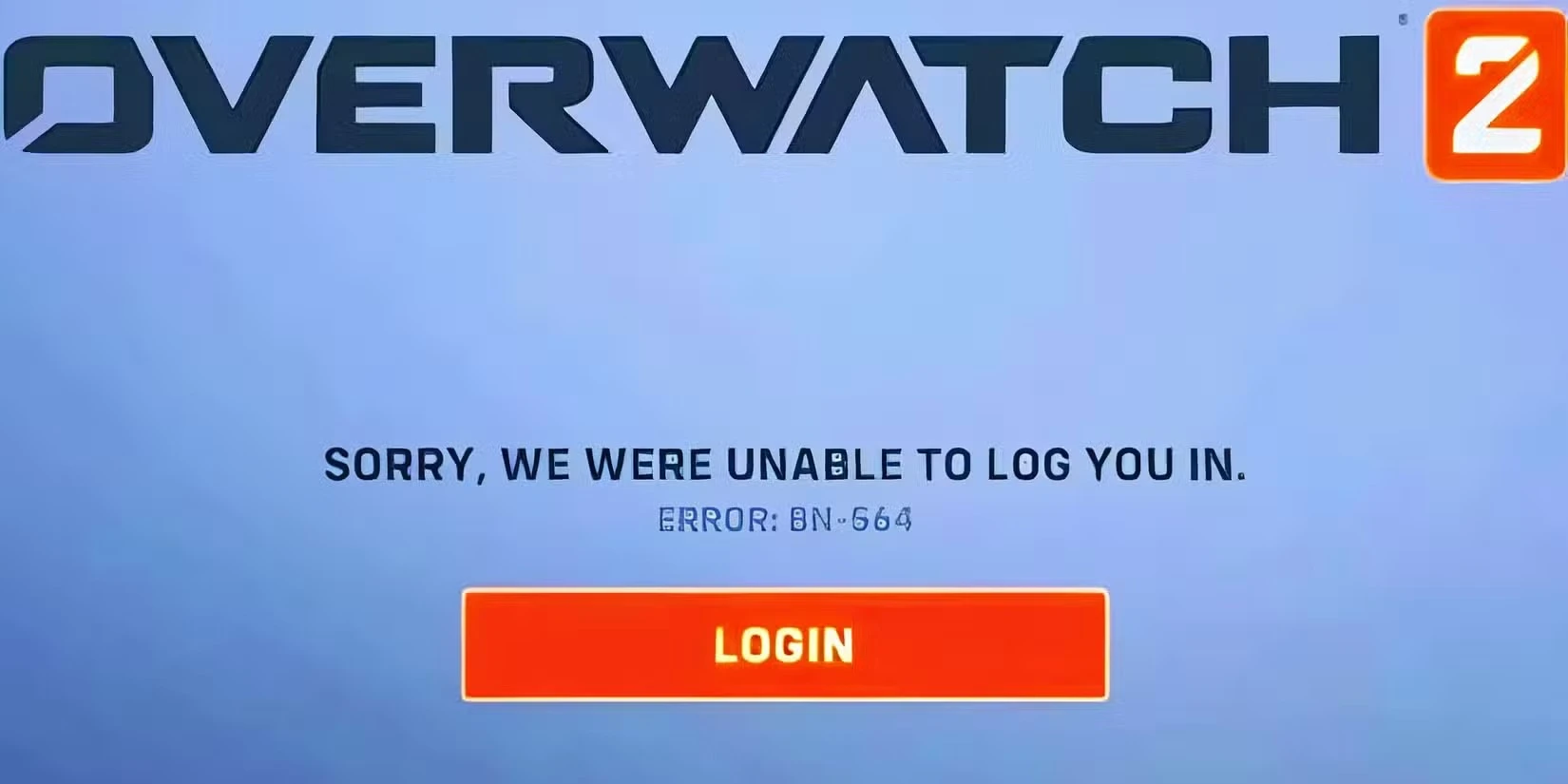
3. Restart Your Devices
If the previous steps haven’t resolved the issue, performing a restart can often help restore functionality. Follow these instructions for a complete reboot of all devices involved, as one of these methods may eliminate error code BN-564:
- Exit Overwatch 2 on your PC, Xbox, or PlayStation, then restart the game.
- Power cycle your console or PC by unplugging it for about two minutes, then plugging it back in and turning it on.
- Turn off your router and wait one minute before switching it back on.
Power cycling your devices is an effective way to clear any temporary cache stored in your system or router, potentially resolving any network errors you've been experiencing in Overwatch 2.
Related Articles
-

Overwatch 2 Unveils Exciting October 2024 Update
2024-10-30
-

Overwatch 2 Fan Discovers Intriguing Link Between Sombra and Kiriko
2024-10-29
-
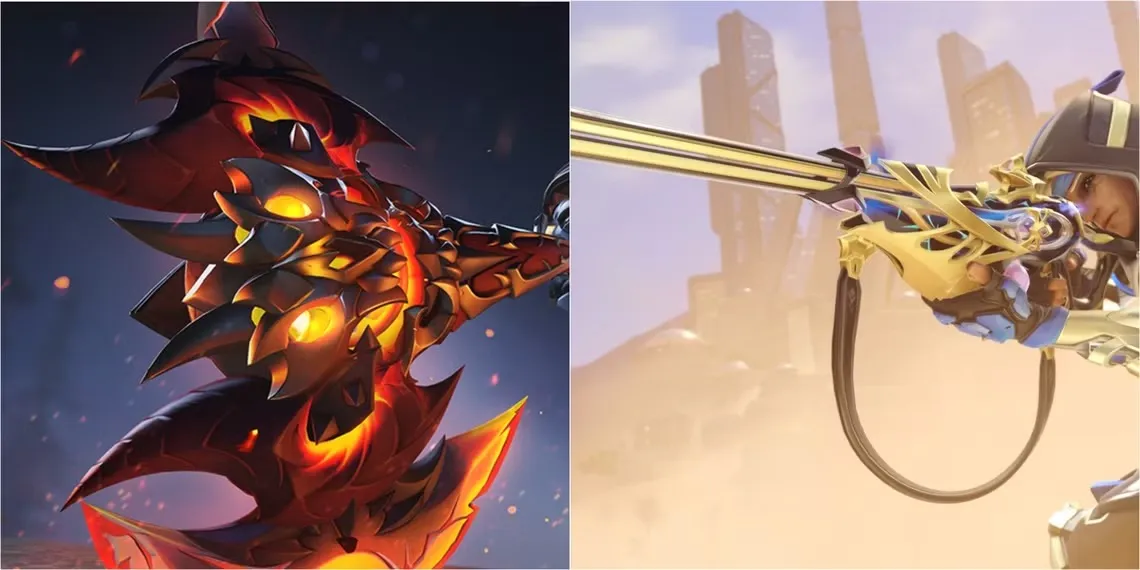
Overwatch 2 Unveils New Mythic Weapon Skin for Season 13
2024-10-24
-

Overwatch 2: Potential New 'Major Feature' in Development
2024-10-24
-

Overwatch 2 Explores New Update Feature for Swift Balance Changes
2024-10-23
-

Overwatch 2 Confirms Circuit Royal Map Update
2024-10-15
-

Overwatch 2: Buffs for Mauga, Nerfs for Juno, and Major Sombra Rework Coming in Season 13
2024-10-15
-

Overwatch 2 Season 13: Updates Coming to Competitive Play and Matchmaking
2024-10-15
-

Overwatch 2 Hints at Hero 42
2024-10-11
-

Unleash Your Imagination – Create Stunning Emojis with AI Emoji
2025-11-11